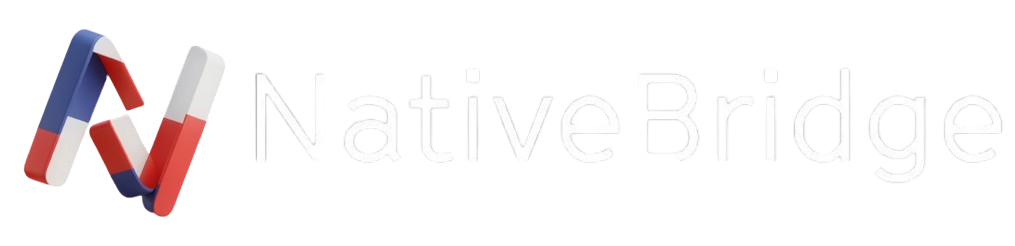How to Enable Real Device Testing in Under 5 Minutes Using NativeBridge
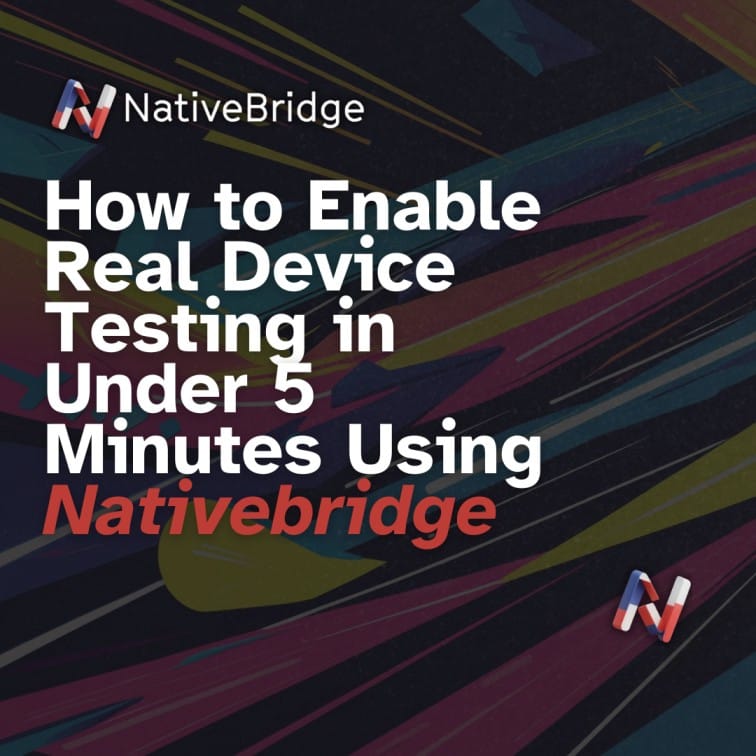
Traditional testing methods often involve complex setups, device farms, or manual installations, leading to delays and inefficiencies. Enter NativeBridge, a platform that revolutionizes real device testing by allowing developers to run native mobile apps directly in the browser, eliminating the need for installations or complex configurations.
Step-by-Step Guide to Real Device Testing with NativeBridge
Step 1: Upload Your APK or IPA File
Begin by navigating to NativeBridge.io. Once there, simply drag and drop your APK (for Android) or IPA (for iOS) file into the designated area. NativeBridge will process your app and prepare it for testing.
Use Case: Ideal for developers seeking a quick and hassle-free method to test their apps without setting up emulators or physical devices.
Step 2: Generate and Share the Magic Link
After uploading, NativeBridge provides a unique "Magic Link" for your app. This link allows anyone with access to run the app directly in their browser, without any installations. It's perfect for sharing with team members, stakeholders, or clients for instant feedback.
Use Case: Facilitates seamless collaboration by enabling testers and non-technical stakeholders to experience the app firsthand without technical barriers.
Step 3: Select a Real Device from the Dropdown
NativeBridge offers a selection of real devices to choose from. Select the desired device model and operating system version from the dropdown menu to emulate the exact environment you wish to test.
Use Case: Ensures compatibility and performance across different devices and OS versions, critical for delivering a consistent user experience.
Step 4: Start a New Session
Click on "Start Session" to initiate a new testing session. This action sets up a real-time environment where you can interact with your app as it would function on an actual device.
Use Case: Allows for real-time testing and debugging, ensuring that any issues can be identified and addressed promptly.
Step 5: Interact with Your App in Real-Time
Once the session starts, your app will appear on the selected device's screen within your browser. You can now interact with it as if it were running on a physical device, testing functionalities, UI elements, and performance.
Use Case: Provides a realistic testing environment, enabling thorough examination of app behavior under various conditions.
Why Choose NativeBridge Over Traditional Device Farms?
Traditional device farms, while comprehensive, often come with complexities such as:
- High Costs: Maintaining a suite of physical devices or subscribing to device farm services can be expensive.
- Setup Time: Configuring devices, installing apps, and managing environments can be time-consuming.
- Limited Accessibility: Remote teams may face challenges in accessing physical devices or specific configurations.
NativeBridge addresses these challenges by offering:
- Cost-Effectiveness: Eliminates the need for physical devices or expensive subscriptions.
- Instant Setup: No installations or configurations required; start testing within minutes.
- Global Accessibility: Team members can access and test the app from anywhere, promoting collaboration.
Conclusion
NativeBridge streamlines the real device testing process, making it accessible, efficient, and collaborative. By enabling developers to run native mobile apps directly in the browser, it eliminates traditional barriers associated with device testing. Whether you're a solo developer or part of a large team, NativeBridge offers a scalable solution to ensure your app delivers a seamless user experience across all devices.
Start your real device testing journey today at NativeBridge.io.